SOME Skype users experiencing login problems yesterday morning. In a Skype blog posting on Friday (27 / 5), Peter Parkers post overcoming way for users of Windows 7, XP, Vista and Mac OS X.
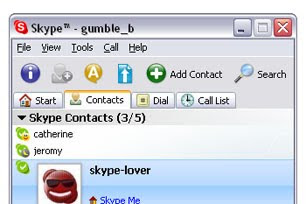
How to Fix Login Problem On Skype when you are connected online
Apparently the problem lies in a specific xml file that is shared.xml. Simply menyingkarkan that file, and restart the application Skype will fix it.
Here are some instructions to fix the Skype login problems as quoted from pcmag.com sites:
Windows Vista and Windows 7
1. Close Skype
- Right click the Skype icon in the system tray (at the bottom right of screen)
- Select exit
2. Make sure that Show hidden files and folders is enabled
- Click Start, type run and press Enter
- Type control folders and click OK
- Select the View tab and make sure the relevant entry-activated
3.Find out shared.xml file
- Click Start, type run and press Enter
- Type% appdata% \ skype and click OK
- Delete the file shared.xml
Windows XP
1.Close Skype
- Right click the Skype icon in the system tray (at the bottom right of screen)
- Select exit
2. Make sure hidden files and folders is enabled
- Click Start and Run
- Type control folders and click OK
- Select the View tab and make sure the relevant entry-activated
3. Find the file shared.xml
- Click Start and Run
- Type% appdata% \ skype and click OK
- Delete the file shared.xml
4. If restart Skype, the file will be created again shared.xml
Mac OS X
1. Exit Skype
2. Go to the folder ~ / Library / Application Support / Skype /
3. Delete files shared.xml
4. Start Skype login